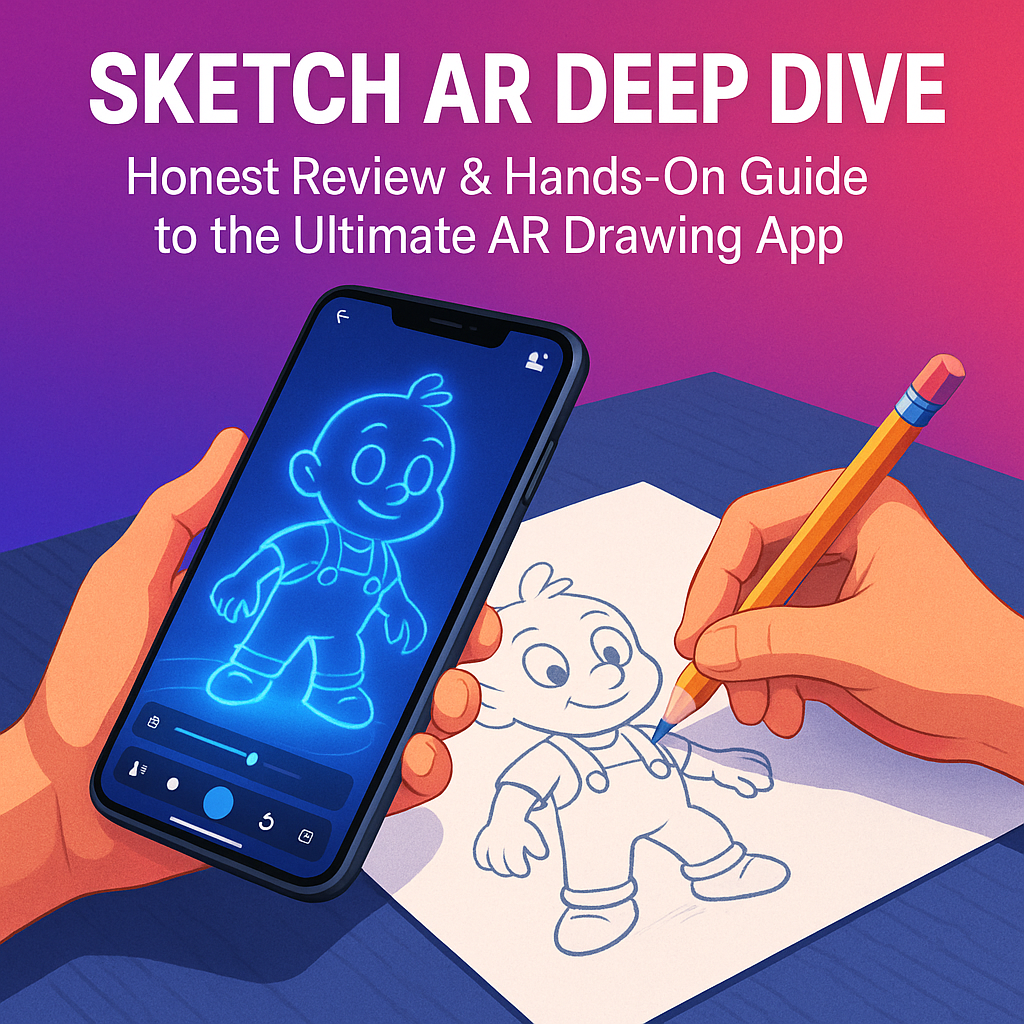In the digital art universe, augmented reality drawing has stupendously matured, with SketchAR being among the most affordable and enjoyable mobile art tools spread across the market. This SketchAR review provides not just an honest SketchAR review but also an in-depth analysis of the inner workings of the AR drawing app in question. If you are an absolute beginner ready to tread on the augmented reality drawing waters, or an artist with experience looking for a new way to approach things, this is the only guidance you need. Everything will be explained to you clearly and step by step, from downloading and the interface to performance benchmarks and hands-on lessons. Stoked? Let us begin!
Installation and Initial Setup
Before you create your first digital art in augmented reality, you need to install https://sketchar.io/ and set it up correctly. This installation guide will directly affect your time spent troubleshooting thus you’ll have more of it for creating.
- Download the App
- iOS Users: Type “SketchAR” in App Store.
- Android Users: Look for “SketchAR: Drawing — AR app” in Google Play.
- Permissions: Grant camera access (which is a must for AR projection) and storage permissions for locally saving your work.
- iOS Users: Type “SketchAR” in App Store.
- Workspace Preparation
- Camera Mount: Place your phone about 30–40 cm vertically above your drawing surface facing down, with a tripod or a stack of books.
- Lighting: The light needs to be even and glare-free so the translucent guide is clearly projected on the paper.
- Camera Mount: Place your phone about 30–40 cm vertically above your drawing surface facing down, with a tripod or a stack of books.
- Account & Profiles
- Sign Up (Optional): If you create an account, you will have access to community templates and it will help you to sync your progress across devices.
- Guest Mode: You can skip the sign-up procedure for using the free templates if you decide to experiment.
- Sign Up (Optional): If you create an account, you will have access to community templates and it will help you to sync your progress across devices.
- Template Library Access
- Search for categories like “Portraits,” “Animals,” or “Fantasy.”
- Preview images, and then use the zoom and rotate controls to fit your paper.
- Search for categories like “Portraits,” “Animals,” or “Fantasy.”
After completing these tasks, you’ve successfully made your way through the SketchAR app walkthrough, and you’ve got the initial knowledge of the interface to start with.
Interface Review & App Walkthrough
A smooth, intuitive interface can prevalence or defeat a mobile art app review. The design of SketchAR is a primacy minimalist layout with the focus on functionality:
- Main Canvas Screen
- Top Bar: Selector of the template, adjusting the transparency, and rotation controls.
- Side Panel: Brush size, color picker (for digital overlays), and undo/redo buttons.
- Bottom Bar: Snapshot feature (to save progress) and export options (PNG, PDF).
- Top Bar: Selector of the template, adjusting the transparency, and rotation controls.
- Template Controls
- Transparency Slider: Make it 10% to 100% transparency slides for comfortable tracing.
- Rotation & Scale: Pinch to scale; use two-finger rotation for a perfect fit.
- Transparency Slider: Make it 10% to 100% transparency slides for comfortable tracing.
- User Guide Pop-ups
- Contextual tips appear on first launch, making this a reliable user guide for total beginners.
- Contextual tips appear on first launch, making this a reliable user guide for total beginners.
In all, far from being a load-related distraction, the interface review showcases the minimalist approach of SketchAR focusing entirely on user experience, with everything you need within reach and nothing more.
Primary AR Drawing Features
AR drawing features are mutual funds for SketchAR, each focusing on precision and creativity advantages.
- Live Projection
- Overlay of line art onto paper that happens in real-time. After the initial setup, there is no need for manual alignment.
- Functions without internet access after templates are saved up.
- Overlay of line art onto paper that happens in real-time. After the initial setup, there is no need for manual alignment.
- Customizable Templates
- The customization is transparent, meaning you can adjust the opacity, direction, and scale.
- Your own designs (Pro feature) can be added.
- The customization is transparent, meaning you can adjust the opacity, direction, and scale.
- Brush Emulation (Digital Mode)
- You can manipulate pictures on your mobile switch from paper tracing to digital brush mode for shading, color fills, and export-ready art.
- You can manipulate pictures on your mobile switch from paper tracing to digital brush mode for shading, color fills, and export-ready art.
- Progress Tracking
- Save points and then see the
differences in drafts such as “before” and “after.” - The gallery includes drafts and final drawings arranged by your in-app activity.
- Save points and then see the
- Community Hub
- Download and upload community-driven content.
- Participate in weekly projects.
- Download and upload community-driven content.
The SketchAR features add up as a result the software is rightly considered as the “best AR drawing app ever.” Inclusion of features is given in the table below.
| Feature | Description | Availability |
| Live AR Projection | Displays and prints real-time templates on paper | Free |
| Custom Template Upload | Give your own sketches to copy | Pro |
| Digital Brush Mode | Add color, shade, and finish artwork on your own within the app | Free |
| Progress Checkpoints | Save and compare different stages of your drawing | Free |
| Community Template Hub | Access and contribute to a library of community-created drawings | Free |
Hands-On Tutorial: Your First Sketch
This hands-on tutorial will walk you through the process of creating your very first AR-enhanced drawing.
- Select a Simple Template
- Begin with a simple outline (e.g., a cartoon character). Choosing simpler shapes will allow you to get accustomed to the projection.
- Begin with a simple outline (e.g., a cartoon character). Choosing simpler shapes will allow you to get accustomed to the projection.
- Adjust Transparency & Scale
- Set the opacity to around 60–70% transparent. It must be transparent enough for you to see the guide and your pencil lines clear.
- Scale the template to fit the paper margins.
- Set the opacity to around 60–70% transparent. It must be transparent enough for you to see the guide and your pencil lines clear.
- Outline Main Shapes
- Gently draw the basic outline shape. Concentrate on the proportions and the position and not the detail.
- Gently draw the basic outline shape. Concentrate on the proportions and the position and not the detail.
- Refine Details
- When the skeleton is laid down, ink in the lines and add internal features: eyes, mouth, texture lines.
- When the skeleton is laid down, ink in the lines and add internal features: eyes, mouth, texture lines.
- Digital Finishing (Optional)
- Use digital brush mode to include artshading, highlights, or color overlays.
- Export it as a high resolution PNG for printing or sharing.
- Use digital brush mode to include artshading, highlights, or color overlays.
This drawing tutorial shows the easy passage of SketchAR from one analog method of tracing to the digital one that no other software in the crowded mobile art app review market can match.
Performance Analysis
Completing a thorough performance analysis helps you learn app limits, strengths, and weaknesses.
- Offline Functionality:
- Templates load and project without an internet connection—ideal for on-the-go sketching.
- Templates load and project without an internet connection—ideal for on-the-go sketching.
- Battery Consumption:
- Continuous camera use can drain your battery in 60–90 minutes. Carry a power bank for marathon sessions.
- Continuous camera use can drain your battery in 60–90 minutes. Carry a power bank for marathon sessions.
- Stability:
- Crashes are rare; in our tests on mid-range devices, SketchAR remained stable for 2-hour drawing sessions.
- Crashes are rare; in our tests on mid-range devices, SketchAR remained stable for 2-hour drawing sessions.
- Latency:
- Projection latency measures under 100 ms on flagship devices, keeping your tracing in sync with minimal lag.
- Projection latency measures under 100 ms on flagship devices, keeping your tracing in sync with minimal lag.
SketchAR has shown strength even in the toughest of situations, proving to be reliable even in gadgets with only 2 GB of RAM.
Pros & Cons of SketchAR
Here is a summarized table for pros cons SketchAR, for your viewing pleasure:
| Pros | Cons |
| Intuitive app walkthrough | Moderate battery drain |
| Extensive, free template library | No pressure sensitivity for pen |
| Offline use after download | Occasional alignment drift |
| Smooth, low-latency projection | Pro features require subscription |
| Integrated digital brush mode | Limited eraser/undo functionality |
User Experience & Feedback
Your user experience with SketchAR will depend on two factors: your setup and your expectations.
- Setup Matters:
Ensure a stable camera mount and even lighting to avoid alignment drift. - Learning Curve:
New users often master basic tracing within 10–15 minutes thanks to the clear user guide and contextual tooltips. - Creative Freedom:
Artists report that SketchAR’s digital brush mode breathes life into sketches—perfect for iterating on character designs or concept art.
In forums, a user mentions an app that he found to turn “drawing frustration into pure joy,” with suggestions only towards forming new controls, thus proving that they are indeed user-focused.
Tips & Tricks
- Use Matte Paper: A glossy surface can confuse the camera and result in low quality projection.
- Stabilize with Tape: If a tripod isn’t available, painter’s tape can be used to secure your phone in a steady view.
- Mix Analog & Digital: Manually outline your sketch and then quickly convert to digital brushes for color and shading to create mixed-media masterpieces.
- Join Weekly Challenges: Community contests are a fast-track route for you to both improve your skills and discover fresh templates.
In Closing
This honest SketchAR review sees the contrast of the traditional tracing simplicity and the complexity of an augmented reality with SketchAR. Like any mobile art app review, it starts with a user-friendly installation guide, moves on to features such as powerful AR drawing, and ends with a high-performing app that has delivered on every promise made. In terms of learning, teaching, and unleashing creativity, this AR drawing app guide has led the march. Moreover, though SketchAR might shine on its own light, it is fabulous in the company of similar cutting-edge products like Sketchar™ – the Original AR Drawing app, thus proving that human drawing is a true mix of pencil, paper, and pixels.